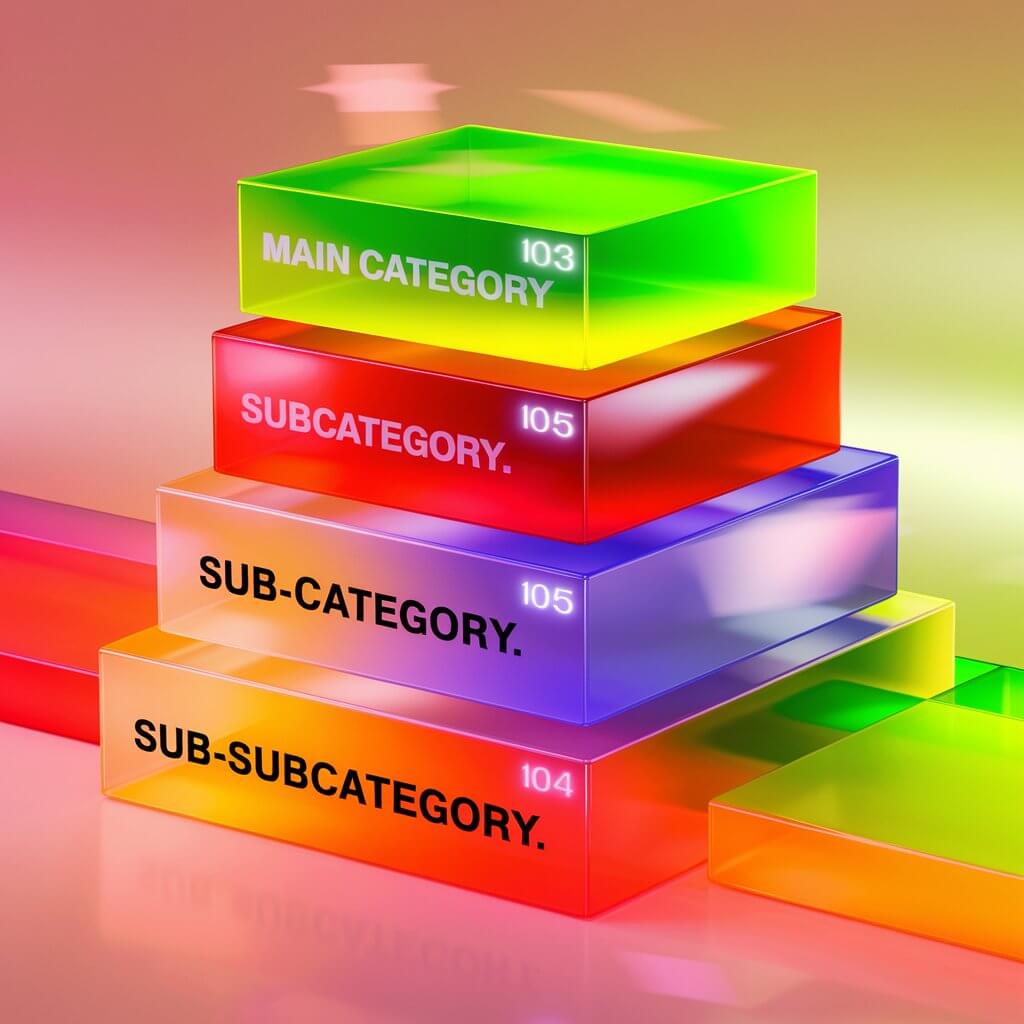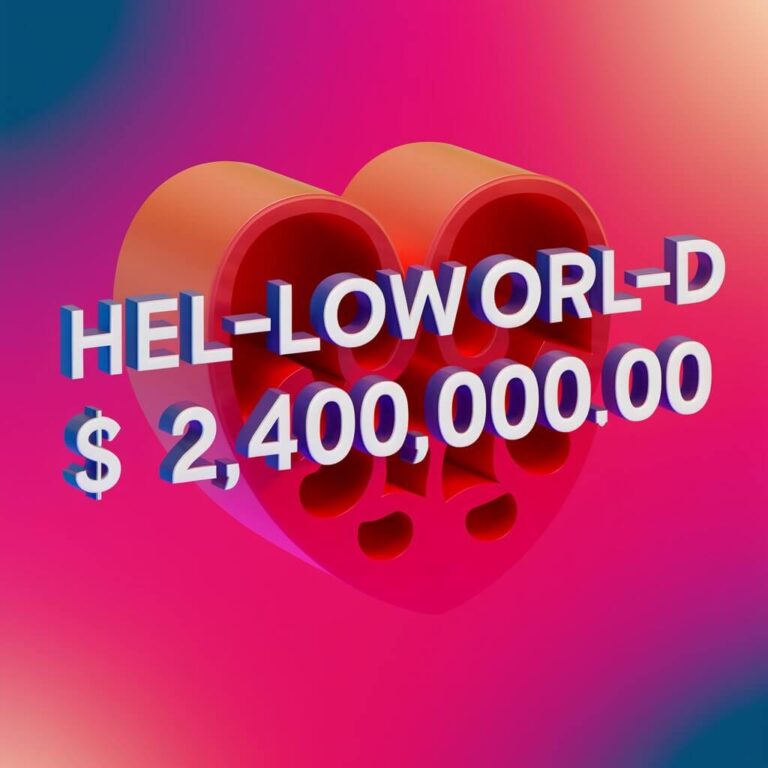Creating a custom taxonomy with the Voxel theme is a great way to organize your content and enhance user navigation on your website. Here’s a straightforward guide to help you set it up.
Step 1: Access the Taxonomy Creation Area
- Go to WP Admin:
- Navigate to Structure ➝ Taxonomies.
- Click on Create taxonomy to get started.
Step 2: Fill in Taxonomy Details
When creating your new taxonomy, you’ll need to provide some essential information:
- Singular and Plural Name: These names will be used throughout your site to reference terms in this taxonomy.
- Key: This is a unique identifier for your taxonomy.
- Post Type: Choose the custom post type that this taxonomy will be linked to.
Step 3: Edit an Existing Taxonomy
If you need to modify an existing taxonomy:
- Go to WP Admin ➝ Structure ➝ Taxonomies and click on Edit taxonomy next to the one you want to change.